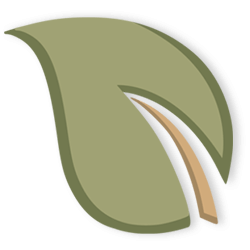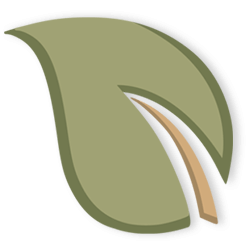Pheple FCU System Upgrade
November 1, 2022
Pheple FCU is undergoing a System Upgrade on November 1, 2022. This means that our Core Operating System is changing, and with that, you will experience a change to your in-branch, online, and phone banking. We are confident that this will make doing business with us easier and faster, but, like with any change, there will be things to relearn and get used to. On this page, you’ll find everything you need to know to be prepared for this change:
We have been preparing for the Upgrade for well over a year. Please trust that every detail and decision has been made with you, our member, in mind. Our team has completed countless hours of training, and we feel ready to assist you with this change. As always, please reach out to us with any questions or concerns you may have.
Notice: All members will be receiving their October 2022 statement via USPS during the first part of November. eStatement preferences will continue with your November 2022 statements.
Links to information on our upgraded services
Upgraded Online Banking
What to Know:
Online Banking is now available. Please follow the instructions below to re-enroll the first time you are accessing it. Failure to do so will result in you getting locked out of Online Banking.
Logging in to Online Banking:
Click the “Online Banking Login” button at the top of any page on our website.
For your first time accessing Online Banking after our Upgrade, use the following username and password:
username: your member number
password: the last 4 digits of your Social Security Number and the 4 digit year you were born (ex. if your SSN is 123-45-6789 and your birthday is 01/01/1980, your temporary password would be 67891980)Follow the instructions to set up a permanent password, username, security questions, and other settings.
When the It’sMe247 Favorite Accounts screen appears, you are in!
Helpful hint: A strong password is one that is at least eight characters with a combination of upper and lower case letters, numeric characters, and special characters.
Upgraded Online Bill Pay
Accessing Bill Pay
Our brand-new It’sMe247 Bill Pay service can be accessed right from Online Banking and our Mobile App! Members can expect to see a seamless, easier-to-use interface.
Changes
Saved Payees Most of your payees and scheduled payments should transfer to the new system. On 11/02/2022, you must sign in to verify that everything has transferred, and contact us if you identify any issues.
Electronic payments will be withdrawn from your account 1-2 business days before the funds will be received by your payee.
Check payments Any payment that we cannot send electronically will clear as a check from your account, meaning that the funds will not be deducted from your account until the payee deposits the check.
Upgraded Mobile App
New App Highlights
Real-Time Remote Deposit get access to your funds right away!
Statement access in mobile app
Debit Card controls temporarily disable your debit card right from the app!
Visa Credit Card integration coming in 2023
Availability
As of 11/10/22: Pheple FCU Snap Deposit is now available! Deposit a check right from your smartphone. Click here for instructions.
As of 11/08/22:
Apple products: available, update in App Store, make sure to follow first-time log-in instructions
Depending on your phone's settings, your app may have updated automatically
You can tell if the app is updated if the icon is a white leaf on a burgundy background
If your app icon is still the old tan and green leaf, follow these instructions:
Open the App Store on your Apple device
Search for "Pheple FCU" or "Pheple Federal Credit Union"
Next to our name, click "Update" (if your app is already updated, the button will say "Open" instead)
Android products: available, delete app and reinstall in Google Play, make sure to follow first-time log-in instructions
Delete your current Pheple FCU app by long-pressing the app and dragging it to "Uninstall"
Go to the Google Play Store and search "Pheple FCU"
Tap our App (the icon is a white leaf on a burgundy background)
Tap Install
First-time Log-in Instructions
If you have re-enrolled in Online Banking and signed on successfully since our Upgrade (11/02):
Tap "Sign In" in the upper right or “Accounts” at the bottom of your App screen
Use the username & password you set up during Online Banking re-enrollment
If you are locked out, use "Forgot Password" to reset your password only if you have successfully re-enrolled and signed on to the new Online Banking since our Upgrade.
If you have NOT re-enrolled in Online Banking since our Upgrade:
Tap "Sign In" in the upper right or “Accounts” at the bottom of your App screen
Use this sign-on information:
username: member number
password: last 4 digits of your Social Security Number (SSN) and your 4 digit birth year (for example, if your SSN is 123-45-6789 and your birthday is 01/01/1980, your password is 67891980)
Upgraded Telephone Banking
Our new bank-by-phone system, CU*Talk will be available on November 2, 2022. You will still use the same phone numbers as our previous bank-by-phone program.
Step-by-step instructions
Using your touch-tone phone, call: 1-800-561-1976 or 724-837-1976 (our number will not change)
Enter your member number and press the # key. Enter your PIN and press the # key. Be careful–if you enter the PIN incorrectly three times, your PIN will be disabled. You must contact the credit union directly for reactivation.
From this point on, CU*Talk will guide you through each step. Hint: This first set of options includes a brief tutorial (press “0”) with tips and hints for using the system. You can press * to return to the main menu at any time.
When you have finished your last transaction, simply hang up the phone.
First-time log on instructions
You can find your temporary PIN in the Upgrade Guide that was mailed to your home, or you can contact us and we will be happy to help you!
New Phone Menu Options
- Account inquiries, including balances and a list of recent transactions
- Perform money transactions, including transfers
- Hear current CU rates or calculate estimated loan payments
- Change your PIN
- Change to a different member number
- Other CU services, including locations and hours
- Repeat this menu
- End the call
- Hear the tutorial (Press * when done with the tutorial to hear the menu again)
New Account & Loan Suffixes
While your member/account number is staying the same, you will see your account and loan suffixes change in our system. You’ll also have the ability to add account nicknames in Online Banking to help you differentiate your accounts.
Upgraded Online Loan Payments (EZ Pay)
We are excited to bring you a brand-new loan payment portal after the Upgrade, still located at the same convenient place on our website (at the “Make a Payment” link at the top of every page).
To make a one-time, current-day, loan payment from another Financial Institution, click on Make a Payment.
To schedule a future payment or set up recurring payments, you can make loan payments through Online Banking:
Sign into Online Banking (using instructions above under “Upgraded Online Banking” if first time since Upgrade)
Under Pay & Transfer, go to A2A Transfer Form and put in your other financial institution information (you will only need to do this once)
We will add that account to the your transfer account list (will take approximately 1 business day for processing)
After your account is added, go to Pay & Transfer>Quick Transfer (to do a payment immediately) or Pay & Transfer>Schedule a Transfer (to do schedule a payment for later), and choose the added account from the "From" drop down box and the loan account in the "To" dropdown box.
Mobile Wallet
After 8am ET on Wednesday, November 2, you will need to delete and re-add the card to your mobile wallet in order to access it again.